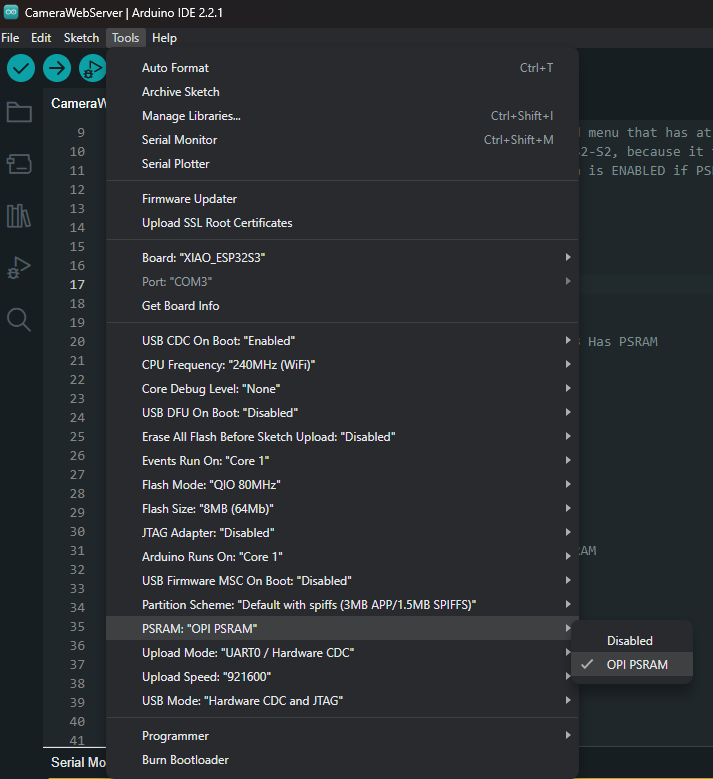It appears that the upload has failed. The message you are seeing in the monitor is likely the previous sketch uploaded to the device. What is the board you have selected in the Tools \ Board menu? The tutorial does not set out this step in detail.
Connect your XIAO to your computer via the USB-C connection. Now, see if the Arduino IDE identifies it correctly. If it doesn’t (it will likely find another ESP32S3 board), then do a manual search for it; you should find “XIAO ESP32S3”. If you can’t find the XIAO, then you probably need to update your boards manager.
There is one more step required after you select the correct board. You need to set the IDE PSRAM option to “OPI PSRAM”. Do that by selecting the Tools menu, then scrolling down to PSRAM . If it is currently disabled, then select OPI PSRAM .
The ‘search’ referred to here is in one of the ESP 32 sections of the Boards menu item. The settings changes that are mentioned are made in the tools menu after the correct board has been selected. The error you are seeing is the likely result of not selecting the correct board and not adjusting the settings as indicated. There could be other reasons.
If you reset the device the sketch should start. You could also just cycle the power.